 to move between pages of
messages.
to move between pages of
messages.
When a request for information is made, both the request and response are displayed within the main Talon window. There are four different ways to view messages in Talon - Activity, Message List, Manage Messages and Case views. These views are available through the View menu. The following describes the features of each view.
The Activity View displays every query and response
in a single scrolling window. Use
the Next and Previous buttons  to move between pages of
messages.
to move between pages of
messages.
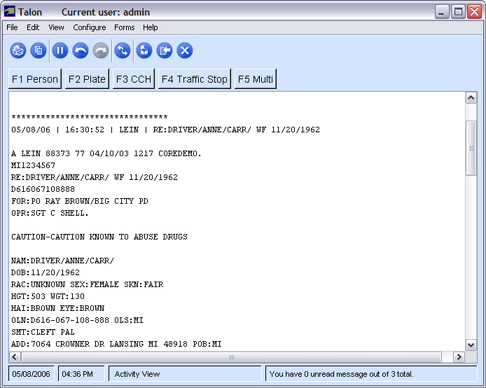
The Message List View displays a history of messages for the current user and allows you to select a specific item to view the details.
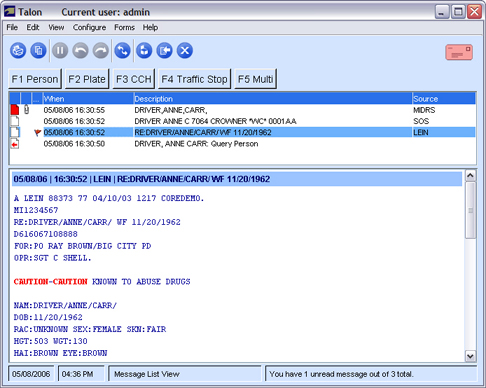
The Manage Messages view is a new view introduced in Talon. For each query requested, a folder is created on the left hand side of the screen. Clicking a folder will show you the query and all responses to that query on the right hand side of the screen. Selecting an item in the list will display the details of the message.
This view lets the user quickly find the responses that are associated with a particular query.
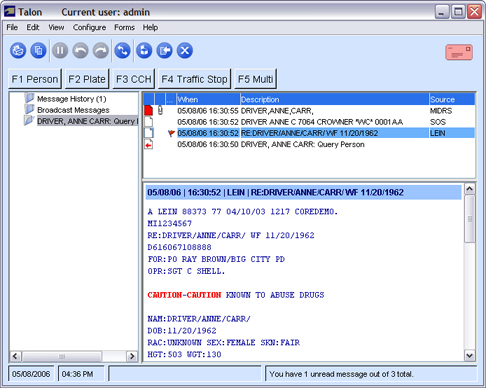
The Case View is another new view introduced in Talon. For each query requested, a folder is created on the left hand side of the screen. Any responses for the selected query are organized into folders according to the type of information it contains. For example, an Addresses folder may be created and will list all the addresses returned for a specific person query.
This view helps investigators organize data into categories of information.
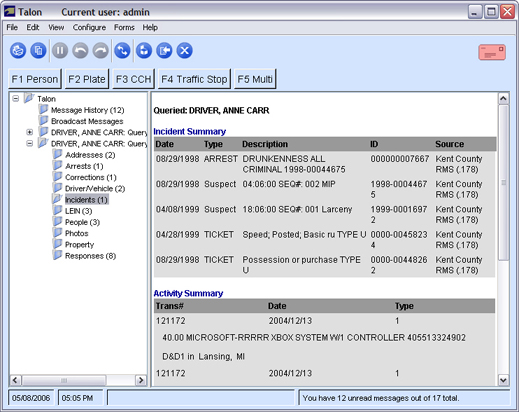
Menu Bar

The menu bar provides access to all Talon features.
Tool Bar

The Talon toolbar provides shortcuts to common functions.
|
|
Open Case |
|
|
Save Case |
|
|
Copy |
|
|
|
|
|
Open message details in a new window |
|
|
Last Form |
|
|
Pause activity (Activity view only) |
|
|
Previous page (Activity view only) |
|
|
Next page (Activity view only) |
|
|
Who's Where Messaging |
Button Bar

The button bar is used to display buttons you configured to launch frequently used form. By default, only [Last Form] will appear in the button bar. To add buttons, select Configure Function Buttons from the Configure menu. If you have function buttons defined, you can access these forms by either clicking the button on the button bar, or pressing the associated function key on the keyboard.
Status Bar

The status bar displays the current date and time, the current view and the number of unread and total messages.
Both the Message List and Manage Messages views display a table that contains a history of messages sent and received in Talon.
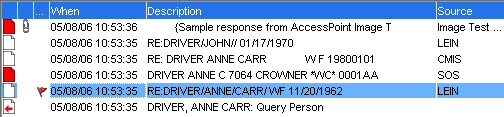
The message history displays the following information:
|
Status |
Displays a graphic to indicate if a message was sent from
Talon |
|
When |
Date and time a message was sent or received. |
|
Description |
A brief description of the contents of the message. |
|
Source |
Where the information came from, such as LEIN, SOS, or the name of the TalonPoint. |
|
Photo |
Indicates if the message contains an image. |
In all views the Message History is available, selecting an item in the list will display the details of the message in the area below the table.
TIP: You can resize the viewing area of the table or message details by dragging the separator up or down.